Basics
Use the program to compress, decompress, or convert your files. More about picking a mode and compression level are below.
Mode
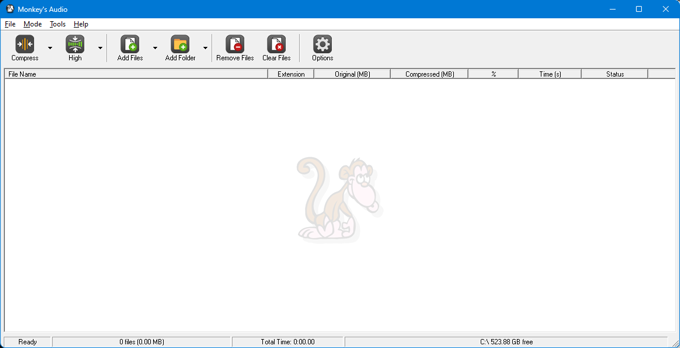 You can pick the mode by selecting from the left-most box in the program. Compress (Ctrl+1) mode allows compression of WAV, AIFF, and SND files. Decompress (Ctrl+2) allows decompressing APE, or any external format supported. Verify (Ctrl+3) checks the APE files to make sure they're good. Convert (Ctrl+4) allows switching between formats. Make APL (Ctrl+5) is to build APL files from CUE files to play individual APL files in your players.
You can pick the mode by selecting from the left-most box in the program. Compress (Ctrl+1) mode allows compression of WAV, AIFF, and SND files. Decompress (Ctrl+2) allows decompressing APE, or any external format supported. Verify (Ctrl+3) checks the APE files to make sure they're good. Convert (Ctrl+4) allows switching between formats. Make APL (Ctrl+5) is to build APL files from CUE files to play individual APL files in your players.
Compressiong Level

You can choose what compression level to compress at. It trades performance for compression. I have used High for all my files. The extra time that Extra High or Insane takes makes it not worth the couple percent smaller files. You can also pick from a list of external encoders in this list. FLAC, WavPack, ALAC, etc.
Options
There are two pages to options. Details are below
Options - Processing
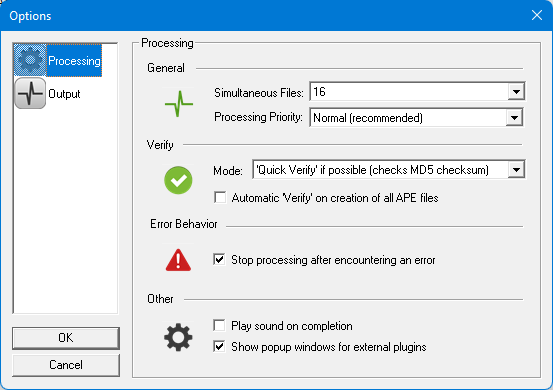
Processing page has options that control processing. The number of simultaneous files sets the number of files to process at one time. Since modern computers are multi-core, this often makes sense. The processing priority sets if you want processing to be higher or lower than normal priority.
The Verify mode sets if you want to perform quick verifies or full verifies on APE files. Modern APE files include the CRC of the whole file, so they can very rapidly check the validity. The option to auto-check on creation will verify any APE file as it is built.
The option to stop processing on an error will simply stop and not keep processing other files if an error or bad file is encountered.
Playing a sound on completion is an option to make it a little easier to know the program has finished. Showing the popups for external plugins decides if it should show or hide the popups used for external encoders.
Options - Output
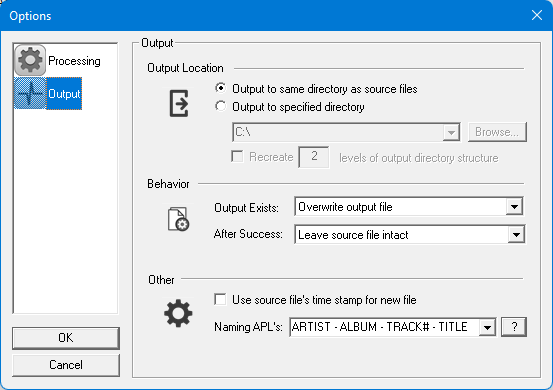
Output options are things that change the output files. You can output to the same directory or choose a directory. You can also have the file system build levels of directory so if you compress from Artist\Album folders you could keep the same by picking "2" levels.
The option if the output exists decides if the file should be overwritten, renamed, or skipped. After success you can leave the source file or delete or recycle.
Using the time stamp on the new file simply copies all the file times. APL naming decides how to name APL files.
Verifying
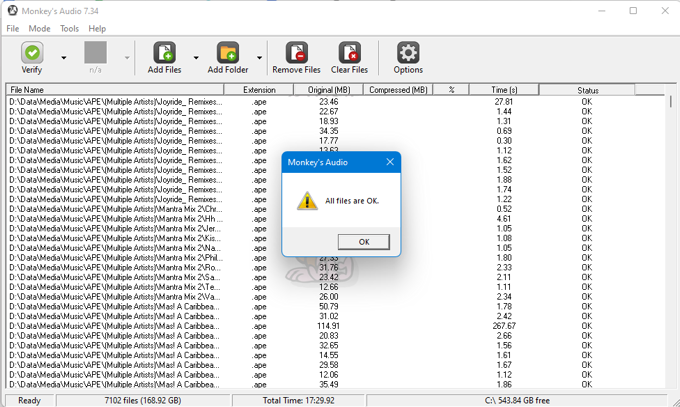
One of the really neat things about Monkey's Audio is that it can quickly verify all your files to check for any possible changes. Above is a screenshot showing it checking all my files, which takes around 20 minutes. If a single bit is flipped, the file will fail.
Input Formats
Monkey's Audio can compress WAV files. It also has support for Audio Interchange File Format files (AIF, AIFF). It has support for W64 files. It has support for SND and AU files. It also has support for Core Audio Files (CAF) and RF64 files.
Pipes
Monkey's Audio supports pipe input via the "-" filename argument. You can effectively compress from many other formats, by way of e.g. FFmpeg:
ffmpeg.exe -i input.flac -f wav - | mac.exe - output.ape -c2000
or:
flac.exe -dsc input.flac | mac.exe - output.ape -c2000
